If the answer is yes then go ahead and read the entire post.
There are two full proof ways depending upon what your installation contains
1) You have another administrator account that you can log into
2) You don’t have another administrator account that you can log into
If you have another administrator account that you can log into things will be a little simple
We will make use of the net user command and there will be no need of installing any third party software in this case. You just need to follow the procedure given and in less than 2 minutes you will be able to reset the password. This same trick will work for any windows installation let it be XP or Vista or Window 7.
1) Log into the administrator account u can log into
2) In the start menu type cmd
3) Now right click on the cmd.exe and click on Run as administrator option.
4) UAC (user accounts control) build in your operating system will ask for permission so say yes and allow the cmd.exe to run.

5) Now you will have a black screen in front of you which is the command prompt.
6) Type net user in the cmd prompt and press enter
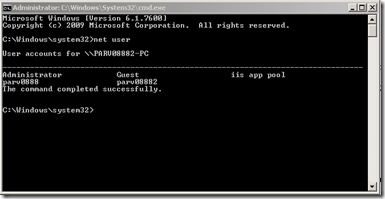
7) You will see a screen like the one above will names of all the users in your system
8) Now type net user [username] [password]
Here the [username] should be replaced with the username of the account of which you want to change the password and [password] should be replaced with the new password you want to keep.
Ex. net user parv0888 password
Here parv0888 is my accounts username and password is the new password I want to keep.
9) If everything goes off well you will get a message that the command has completed successfully. You are done

1) Logoff your current account and log in the administrator account which made you read this post with the new password.
If you don’t have another administrator account
In this case you will have to use a Microsoft tool named Locksmith which is a part of the Desktop Optimization tool kit. Though there are other third party tools available to this job whose list you can get here. I have tried and tested nearly all of them and Locksmith is the best and the easiest. The problem with Locksmith is that it is not a free tool you can download it via MSDN L.
Once you have the Desktop Optimization Pack follow the procedure.
1) The Microsoft Desktop Optimization Pack (MDOP) is an .iso file. So to run it you will have to either burn it on a DVD (for this software’s like Nero and Roxio can be used) or simply attach it on a virtual drive( to attach it on a virtual drive you can use Magic Disk software).
2) When you will run it a blue screen will appear with many options. Though it will be fun to explore all of them and I can assure all of them are damm interesting and useful. For now we will concentrate on Diagnostic and recovery toolset (DaRT). So click on the option

3) You will encounter a no of options again asking you to choose the type of DaRT to install. Depending upon your window 7 architecture x86 or x64 choose the installation type.
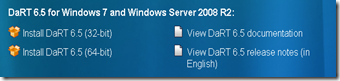
4) These are the messages will declare the installation completion.


5) Now run the ERD commander boot media wizard. This will be present in your start menu now and this is the thing that we have just installed. Click next and it will ask for the window 7 DVD drive.

6) Insert your window 7 DVD in your DVD drive and click browse button and select your DVD drive and then click next. After this the process will take some time as the ERD commander will take some time to extract the files out of your Window 7 DVD.
7) Once all the files have been extracted. The process becomes easy and now you just need to save the .iso file that the ERD commander wants you to save. This is the .iso file that you will be using to finally reset your password.
8) Once the .iso file have been saved burn it on a DVD drive. This iso file cannot be simply copied to a usb drive and used. You can use software’s like Nero or Roxio to do this thing.
9) After the burning process completes put the DVD in the system whose password needs to be reset and turn on the system. Depending on the system there can be a no of ways to change the default boot sequence. One that works on most of the systems is to keep pressing Delete key again and again from the time you see the first thing on the monitor till you see the BIOS setup will be something like this one.
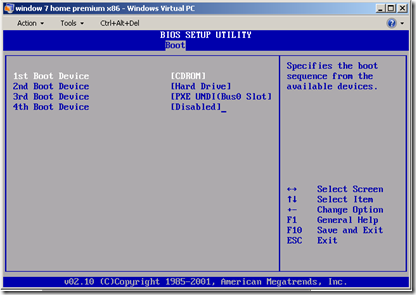
10) Get to the boot section and change the boot sequence. Make the first boot device your DVD drive. Press the appropriate key that will save the changes made will restart the system. In my case that is F10.
11) When the system restarts. It will boot from the optical media. First it will load all the files and then the program will load itself. It will ask you if you would like to initialize the network connectivity. Press NO. then again press no one the next question and NEXT on the third one. It will take some time to detect the windows already installed in your system. In case of multiboot systems just select the installation that contains the user whose password needs to be reset. And click next.
12) On the next screen shown select following option

13) On the screen after that select
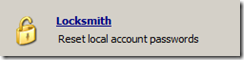
14) Now simply select your username and enter the new password.

Click next and you are good to go
15) restart the system and again change the boot sequence. For the first time when you will log into the administrator account it will ask you to change the password. Do it
Congrats you password has now been removed J
There are two full proof ways depending upon what your installation contains
1) You have another administrator account that you can log into
2) You don’t have another administrator account that you can log into
If you have another administrator account that you can log into things will be a little simple
We will make use of the net user command and there will be no need of installing any third party software in this case. You just need to follow the procedure given and in less than 2 minutes you will be able to reset the password. This same trick will work for any windows installation let it be XP or Vista or Window 7.
1) Log into the administrator account u can log into
2) In the start menu type cmd
3) Now right click on the cmd.exe and click on Run as administrator option.
4) UAC (user accounts control) build in your operating system will ask for permission so say yes and allow the cmd.exe to run.

5) Now you will have a black screen in front of you which is the command prompt.
6) Type net user in the cmd prompt and press enter
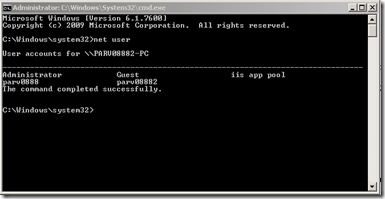
7) You will see a screen like the one above will names of all the users in your system
8) Now type net user [username] [password]
Here the [username] should be replaced with the username of the account of which you want to change the password and [password] should be replaced with the new password you want to keep.
Ex. net user parv0888 password
Here parv0888 is my accounts username and password is the new password I want to keep.
9) If everything goes off well you will get a message that the command has completed successfully. You are done

1) Logoff your current account and log in the administrator account which made you read this post with the new password.
If you don’t have another administrator account
In this case you will have to use a Microsoft tool named Locksmith which is a part of the Desktop Optimization tool kit. Though there are other third party tools available to this job whose list you can get here. I have tried and tested nearly all of them and Locksmith is the best and the easiest. The problem with Locksmith is that it is not a free tool you can download it via MSDN L.
Once you have the Desktop Optimization Pack follow the procedure.
1) The Microsoft Desktop Optimization Pack (MDOP) is an .iso file. So to run it you will have to either burn it on a DVD (for this software’s like Nero and Roxio can be used) or simply attach it on a virtual drive( to attach it on a virtual drive you can use Magic Disk software).
2) When you will run it a blue screen will appear with many options. Though it will be fun to explore all of them and I can assure all of them are damm interesting and useful. For now we will concentrate on Diagnostic and recovery toolset (DaRT). So click on the option

3) You will encounter a no of options again asking you to choose the type of DaRT to install. Depending upon your window 7 architecture x86 or x64 choose the installation type.
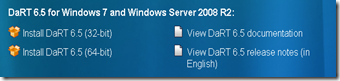
4) These are the messages will declare the installation completion.


5) Now run the ERD commander boot media wizard. This will be present in your start menu now and this is the thing that we have just installed. Click next and it will ask for the window 7 DVD drive.

6) Insert your window 7 DVD in your DVD drive and click browse button and select your DVD drive and then click next. After this the process will take some time as the ERD commander will take some time to extract the files out of your Window 7 DVD.
7) Once all the files have been extracted. The process becomes easy and now you just need to save the .iso file that the ERD commander wants you to save. This is the .iso file that you will be using to finally reset your password.
8) Once the .iso file have been saved burn it on a DVD drive. This iso file cannot be simply copied to a usb drive and used. You can use software’s like Nero or Roxio to do this thing.
9) After the burning process completes put the DVD in the system whose password needs to be reset and turn on the system. Depending on the system there can be a no of ways to change the default boot sequence. One that works on most of the systems is to keep pressing Delete key again and again from the time you see the first thing on the monitor till you see the BIOS setup will be something like this one.
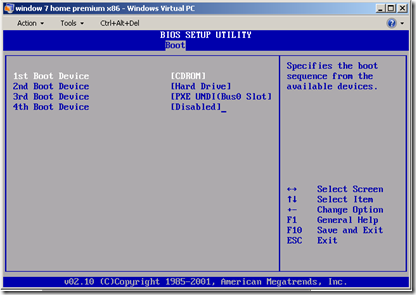
10) Get to the boot section and change the boot sequence. Make the first boot device your DVD drive. Press the appropriate key that will save the changes made will restart the system. In my case that is F10.
11) When the system restarts. It will boot from the optical media. First it will load all the files and then the program will load itself. It will ask you if you would like to initialize the network connectivity. Press NO. then again press no one the next question and NEXT on the third one. It will take some time to detect the windows already installed in your system. In case of multiboot systems just select the installation that contains the user whose password needs to be reset. And click next.
12) On the next screen shown select following option
13) On the screen after that select
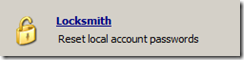
14) Now simply select your username and enter the new password.

Click next and you are good to go
15) restart the system and again change the boot sequence. For the first time when you will log into the administrator account it will ask you to change the password. Do it
Congrats you password has now been removed J
gud yr
ReplyDeletegood
ReplyDelete